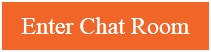Introducing Skype call recording—now you can capture, save, and share special moments
When we added video to Skype calls over ten years ago, the ability to share important moments with loved ones took a big step forward. Today, we’re introducing call recording to help capture special moments in a Skype call with your loved ones or record important meetings with your colleagues.
Call recording is completely cloud-based and is now available on the latest version of Skype and on most platforms, except Windows 10. Call recording is coming to Windows 10 with the latest version of Skype releasing in the coming weeks.
As soon as you start recording, everyone in the call is notified that the call is being recorded—so there are no surprises. If you are on a video call, Skype will record everyone’s video as well as any screens shared during the call. After the call, you can save and share the recorded call for the next 30 days.
How Skype call recording works
You can start call recording any time during a Skype call on both the desktop and mobile devices.
To start call recording on the desktop, at the bottom of the screen click the ![]() sign, then select Start recording.
sign, then select Start recording.

Start recording a call on desktop.
To start call recording on mobile, tap the ![]() sign and then tap
sign and then tap ![]() Start recording.
Start recording.
 Start recording a call on mobile.
Start recording a call on mobile.
On both desktop and mobile, a banner appears in your Skype screen letting everyone know you’ve started recording the call.

Call recording notification on desktop.
 Call recording notification on mobile.
Call recording notification on mobile.
After the call, the recording is finalized and then posted to your chat where it is available for 30 days. You and everyone on the call can save the recording locally or share the recording to your contacts any time during the 30 days.
How to save a Skype call recording
To save a call on desktop, go to your chat and click ![]() More options, and then select Save to Downloads to save to your downloads folder. You can also select Save as and navigate to the folder where you want it saved. The recording will be saved as an MP4 file.
More options, and then select Save to Downloads to save to your downloads folder. You can also select Save as and navigate to the folder where you want it saved. The recording will be saved as an MP4 file.

Save a recorded call on desktop.
On mobile, just tap and hold the recorded call in the chat. When the menu is displayed, tap Save. The recording will automatically download and save to your device’s camera roll as an MP4 file.

Save a recorded call on mobile.
How to Share a Skype call recording
You can also share a recorded call from the chat. On desktop, click ![]() More options and then select Forward.
More options and then select Forward.

When the Forward Message box is displayed, you can send to all the suggested contacts who you want to share the recorded call with.

To share a call recording on mobile, tap and hold the recorded call and then tap Forward.
 When the Forward Message box is displayed, tap the suggested contacts who you want to share the recorded call with, and then, at the top of the screen, tap Send.
When the Forward Message box is displayed, tap the suggested contacts who you want to share the recorded call with, and then, at the top of the screen, tap Send.
 For more questions about call recording, read our support article. We also love to hear from you on the Skype Community, where millions of Skype users have registered to share their expertise, feedback, and Skype stories.
For more questions about call recording, read our support article. We also love to hear from you on the Skype Community, where millions of Skype users have registered to share their expertise, feedback, and Skype stories.
The post Introducing Skype call recording—now you can capture, save, and share special moments appeared first on Skype Blogs.
You Might Like