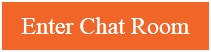How to quickly find shared content in a chat
The new Gallery feature—on Skype for Desktop and rolling out to Skype for Windows 10—helps you easily retrieve shared content including media, links, and files. The Gallery pane displays all shared content from the beginning of the chat—so you can quickly find a picture you shared weeks ago, or a link sent to you in the chat. Just click Gallery under the chat name.

To filter content in the Gallery, click the All drop-down and select Media, Links, or Files. For example, you can filter by Media to group images—making it easy to save them to a folder and create a photo gallery.

Right-click an item to display what you can do with the content—such as copy or save an image, copy or forward a link or file, or remove content from the chat. You can also select View in Chat to jump back to the content in the conversation.
With the Gallery, finding and managing shared content has never been easier. Try it today on Skype for Desktop and Skype for Windows 10 and let us know what you think and by clicking your profile picture and selecting Help and feedback. And as always, please join us in the Skype Community.
The post How to quickly find shared content in a chat appeared first on Skype Blogs.
blogs.skype.com/tips/2018/03/01/how-to-quickly-find-shared-content-in-a-chat/
You Might Like