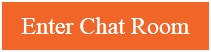Get your messages seen and keep up on your chats
With Skype now available across all your devices, you can seamlessly move from the web, desktop, and mobile to pick up a chat right where you left off. Skype chat also comes with some handy features to get your messages seen and keep you on top of your chats.
Make sure important messages are seen
In a Skype chat there are several ways you can call attention to important messages by surrounding a word or phrase with special characters:
- Bold—Surround your word or phrase with *asterisks* to add a bold emphasis.
- Italics—Use _underscores_ to format your word or phrase in italics.
- Strikethrough—A pair of ~
tildes~ will strike out a word or phrase.

You can also start a message with two exclamation points (!!) followed by a space to convert the font to monospace and give your message an old-school, typewriter look.

Use parentheses to turn text into an emoticon—such as (smile) (think) (happy)—without having to open the emoticon picker. We even put together a list of Skype emoticons—including hidden ones like (confidential)—which you can explore to expand your pallet of expressions.
For those times you need to bubble up a message and directly respond, right-click or tap a message and select or tap Quote. The message is automatically added to the bottom of the chat with the person’s name and a time stamp from when the message was sent. Just type your response and it will be sent along with the quoted message.

Alternatively, you can right-click or tap a message and select or tap Copy and then Paste at the bottom of your chat without any of the information included when you select the Quote option. Also note that when you copy/paste a message, any special formatting is not carried over.
Stay on top of your conversations
At times a chat can get lengthy—especially if it is a group chat with lots of people chiming in—making it hard to keep up. Other times, you may find that you have sent a message with an error that could change its meaning—like telling somebody you will meet them at 2 p.m. instead of 3 p.m. Thankfully, with Skype you can see who is interacting with the chat and quickly update a message you sent. You can also forward a message to selected contacts or remove a message you no longer want to be part of the conversation.
If you happen to hit send before giving your message a final glance—and you realize you have made a mistake—you can right-click or tap on the chat bubble and click or tap Edit. Just make the change and send—the message will be updated and will now include a pencil icon indicating the message was edited.

You can always see a list of people who have reacted to a message in the conversation—just click the notifications icon at the top of the Skype window to display all your new message reactions.

You can also forward on a message to people who are not in the chat but need the information. Simply right-click or tap the message and click or tap Forward. Next, search and select your contacts who you want to forward message to and then click or tap Send. You can also select Remove and delete a message from the conversation. (You will be given one last chance to change your mind before the message is permanently removed.)
For more ways to interact with your chats, read “How to quickly find shared content in a chat.”
Join the Skype community
Visit Skype.com and get Skype on all your devices, and then join us in the Skype Community. You can also get help and send us feedback by clicking your profile picture and selecting Help and feedback. To learn more, check out our FAQs.
The post Get your messages seen and keep up on your chats appeared first on Skype Blogs.
blogs.skype.com/tips/2018/03/26/get-your-messages-seen-and-keep-up-on-your-chats/
You Might Like