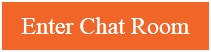How to ace your interview on Skype
Your polished resume and stellar portfolio have landed you a Skype video interview with your potential boss. With the right preparation, you can make great impression over Skype video. And if you’re a developer, Skype Interviews has you covered. You can even add a Contact me button to your email signature, which allows potential employers to call you directly from email.
Set yourself up to make a great first impression
Ahead of your Skype video interview, you will want to prep your surroundings, make sure your Skype profile represents your professional personality, and get Skype ready for the video call.
Check your background surroundings—Look at your surroundings and make sure your background isn’t a distraction—check for wall clutter or bright lights behind you. For the best video quality, use a light-colored background. Also, make sure your space will be quiet during the call.
Create a professional Skype profile—Take a look at your Skype profile and make sure your user name matches the name on your resume (or a shortened nickname) and consider uploading a profile picture. Use the Mood feature to convey your professional status, such as current job title.

Get ready for the call—Make sure to close any programs not needed for the interview. Open applications, including a web browser, can eat up bandwidth and reduce the quality of the video call. Have links to your resume and portfolio ready to drop into the Skype chat window. Right before your video call begins, set your status to Do not disturb, so you don’t get any IMs or calls.
Test your technical settings
You need to make sure your Skype settings will allow you to receive the video call from the interviewer as well as check that your audio and video are working properly. You can do these tasks from the Skype Options window by selecting Tools > Options.
Check your Skype privacy settings—Since it is likely that the person interviewing you isn’t one of your current contacts, you need to make sure you can receive their call and IMs. In the Options window, click Privacy and under Privacy settings, select the anyone radio button for all options:

Check your audio and video settings—Next, you will want to ensure your audio and video are working properly. To check your audio, in the Options window, click General and then Audio settings. Click Make free test call to verify that you can hear the caller and the caller can hear you. During your test call, confirm that you have a strong internet connection. If Skype detects a weak connection, it will reduce the quality of the video call to try to stop the call from dropping altogether.

Next, click Video settings and confirm you can see the video stream. Note you can click Webcam settings and make refinements, such as adjusting the brightness, to fit your background environment. Visit Skype support to learn more.
Technical interviews for developers—we’ve got you covered
Last summer, Skype introduced Skype Interviews, which supports a video call with an integrated code editor.
Software engineers can compile and run code right from a Skype video call during a coding interview. Skype Interviews is easy to set up—no download required. Read “Skype Interviews connects software engineers with mentors—regardless of distance” to learn more.
Pro tip—add a Contact me button to your email signature
Take your email signature to the next level with the Contact me button—a link or image that when clicked calls you on Skype. Start by visiting Skype contact me button to get a Skype icon image and copy/paste it into a document. Or you can type text, such as Call me on Skype. Next, select the Skype image or text, right-click, and select Link. Where you would enter a web address, enter skype: followed by your Skype name (e.g., skype:Julie.Robbins). Just add the link or image to your email signature, and when the recipient clicks it, a call will be placed to your Skype.

More tips to ace your interview
We have put together an infographic with more tips to ace your interview. You can download it to your desktop to keep as a handy reference.
To learn more about Skype video calling, read “How to have a great Skype call” and “Call quality guide for Windows desktop.” Let us know what you think by clicking your profile picture and selecting Help and feedback. And as always, please join us in the Skype Community.
The post How to ace your interview on Skype appeared first on Skype Blogs.
blogs.skype.com/tips/2018/04/03/how-to-ace-your-interview-on-skype/
You Might Like